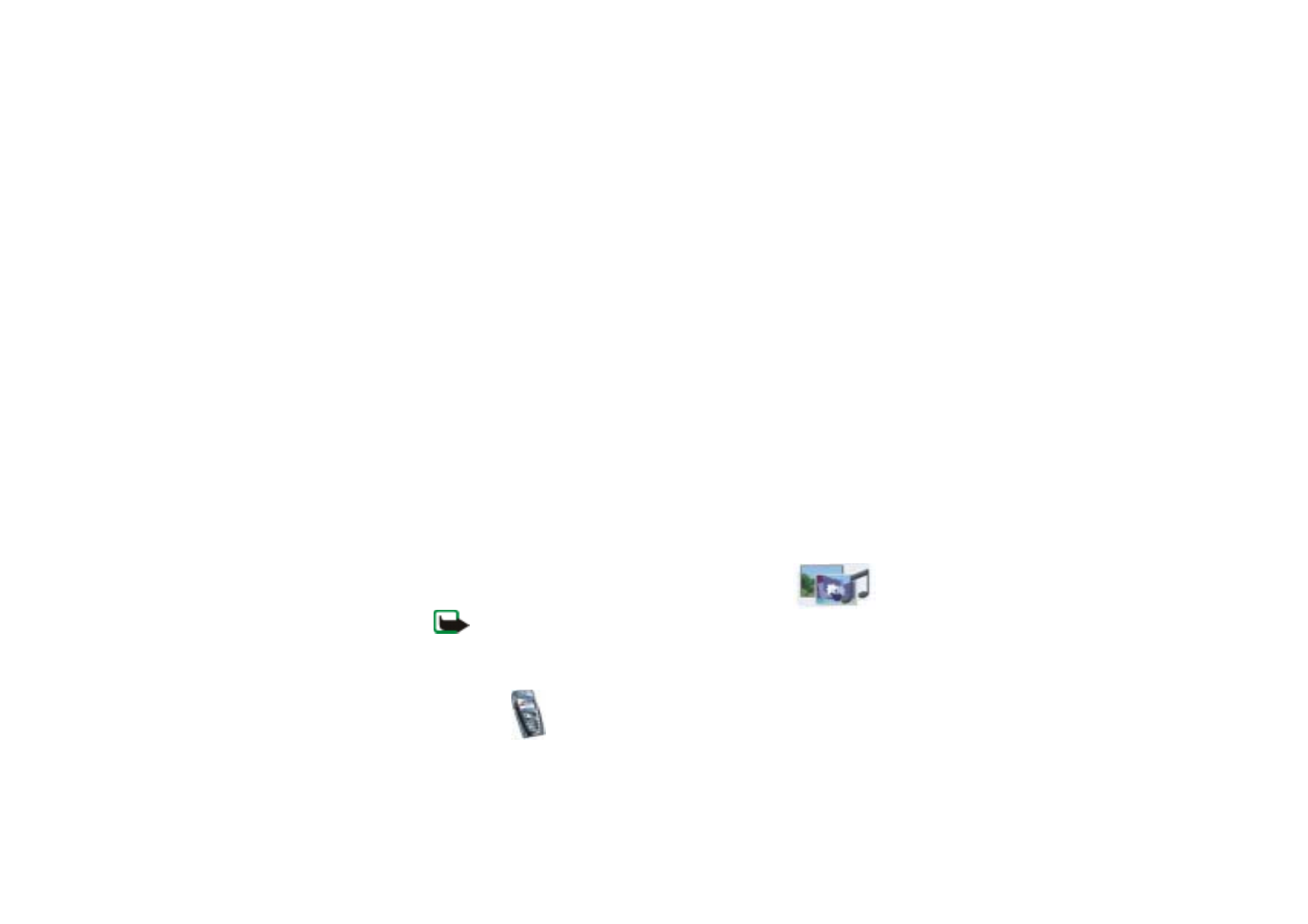
■ Gallery (Menu 5)
Note: Your phone must be switched on to use this function. Do
not switch the phone on when wireless phone use is prohibited or when it may
cause interference or danger.
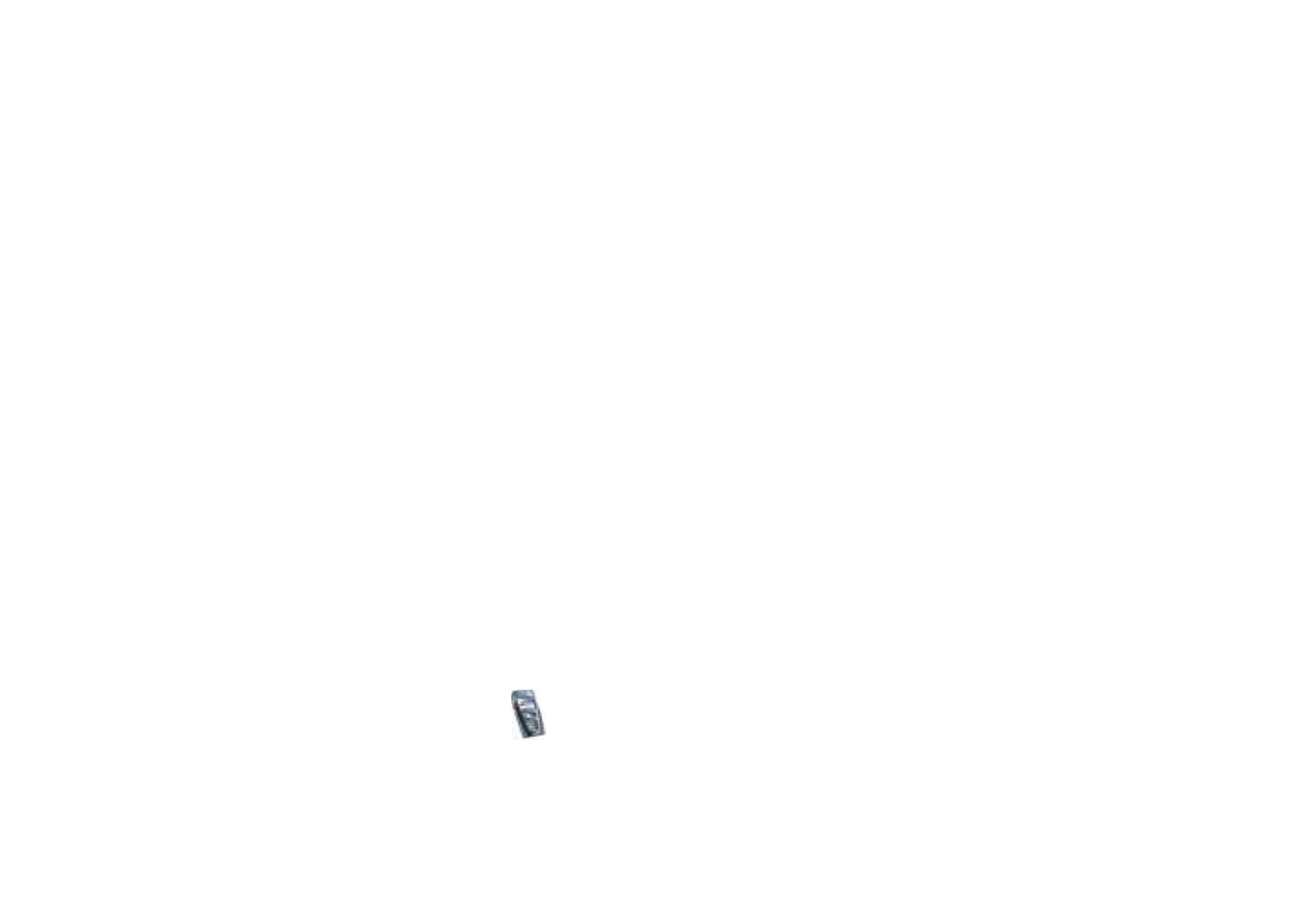
Menu fu
nctions
119
Copyright
©
2004 Nokia. All rights reserved.
You can save images and ringing tones, for example, that have been received in
multimedia messages in the folders of the gallery, see
Reading and replying to a
multimedia message
on page
60
.
Your phone supports a Digital Rights Management (DRM) system to protect
acquired content. A piece of content, for example ringing tone, can be protected
and associated with certain usage rules, for example number of usage times and a
certain usage period. The rules are defined in the content’s activation key which
can be delivered either together with the content or independently depending on
the service provider. You may be able to update these activation keys. Always
check the delivery terms of any content and activation key before acquiring them,
as they may be subject to a fee.
The gallery uses shared memory, see
Shared memory
on page
19
.
1. Press
Menu
and select
Gallery
. The list of options is shown.
2. Select
View folders
to open the list of folders.
Other available options are:
•
Add folder
to add a new folder. Key in a name for the folder and press
OK
.
•
Delete folder
to select the folder you want to delete. You cannot delete the
original folders on the phone.
•
Rename folder
to select the folder you want to rename. You cannot rename
the original folders on the phone.
•
Activation key list
to view the list of all available activation keys. You can
delete the activation keys, for example delete expired ones.
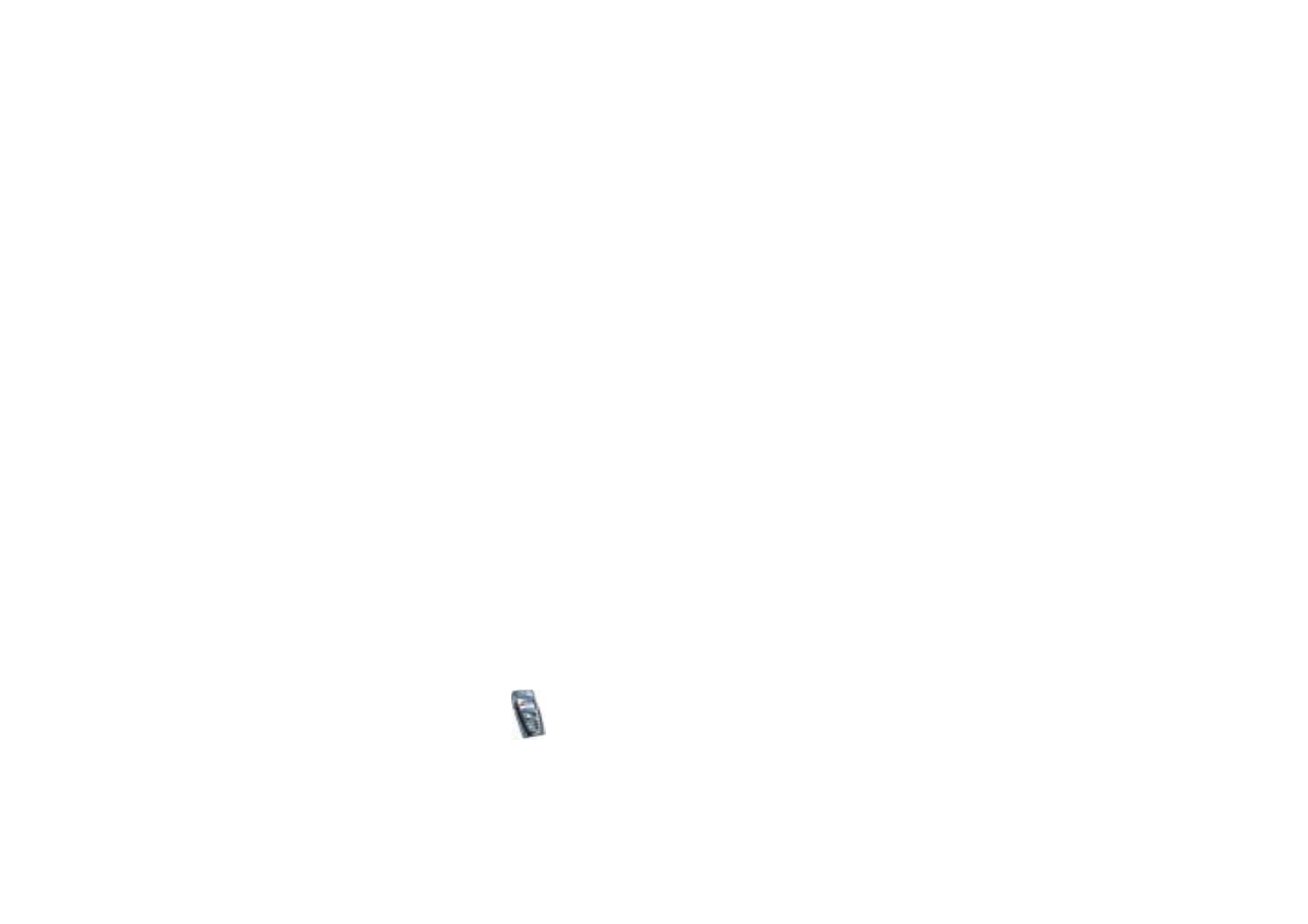
Copyright
©
2004 Nokia. All rights reserved.
120
•
Gallery downloads
to download more images and tones. Select
Graphic
downloads
or
Tone downloads
. The list of available browser bookmarks is
shown. Select
More bookmarks
to access the list of bookmarks in the
Services
menu, see
Bookmarks
on page
157
.
Select the appropriate bookmark to connect to the desired page. If the
connection fails, you may not be able to access the page from the service
whose connection settings are currently active. In this case, enter the
Services
menu and activate another set of service settings, see
Making a
connection to a service
on page
153
. Try again to connect to the page.
For the availability of different services, pricing and tariffs, contact your
network operator and/or service provider. Download content only from the
sources you trust.
3. Open the folder you want and the list of files in the folder is shown.
Images
,
Video clips
,
Graphics
,
Tones
and
Recordings
are the original folders in the
phone.
Press
Options
and select the option you want from the list. Refer to
Options for
the files in the gallery
on page
120
.
4. Open the file you want.
Press
Options
and select the option you want from the list. Refer to
Options for
the files in the gallery
on page
120
.