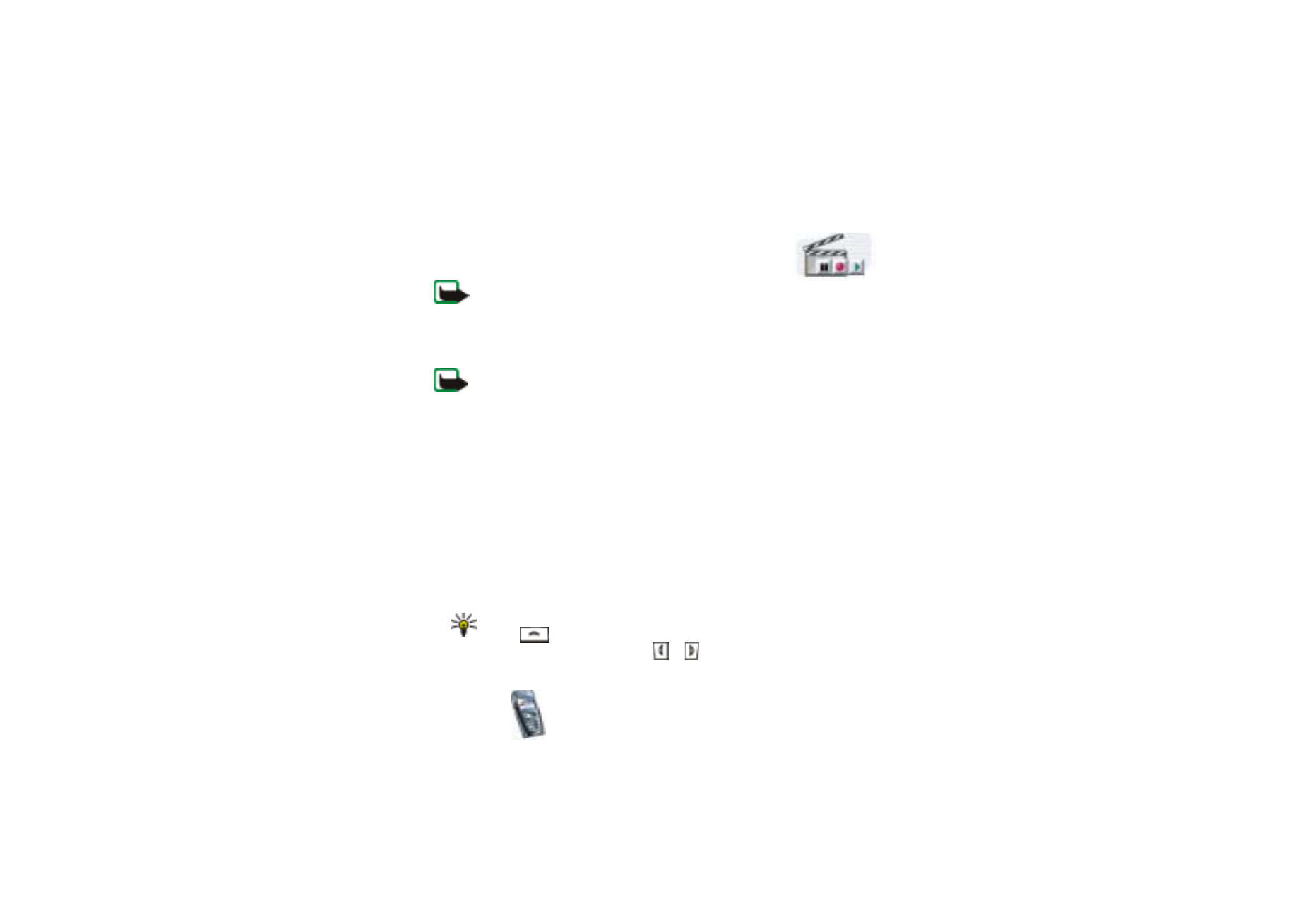
To take a photo
1. Press
Menu
, and select
Media
,
Camera
and
Standard photo
,
Portrait photo
or
if the lighting is dim for taking photos, select
Night mode
. If you want to add
the photo to a name or phone number saved in contacts, select
Portrait photo
.
Tip: To quickly open the camera viewfinder with standard photo view,
press
in standby mode. To quickly change the camera mode, for
example video, press and hold
or
.
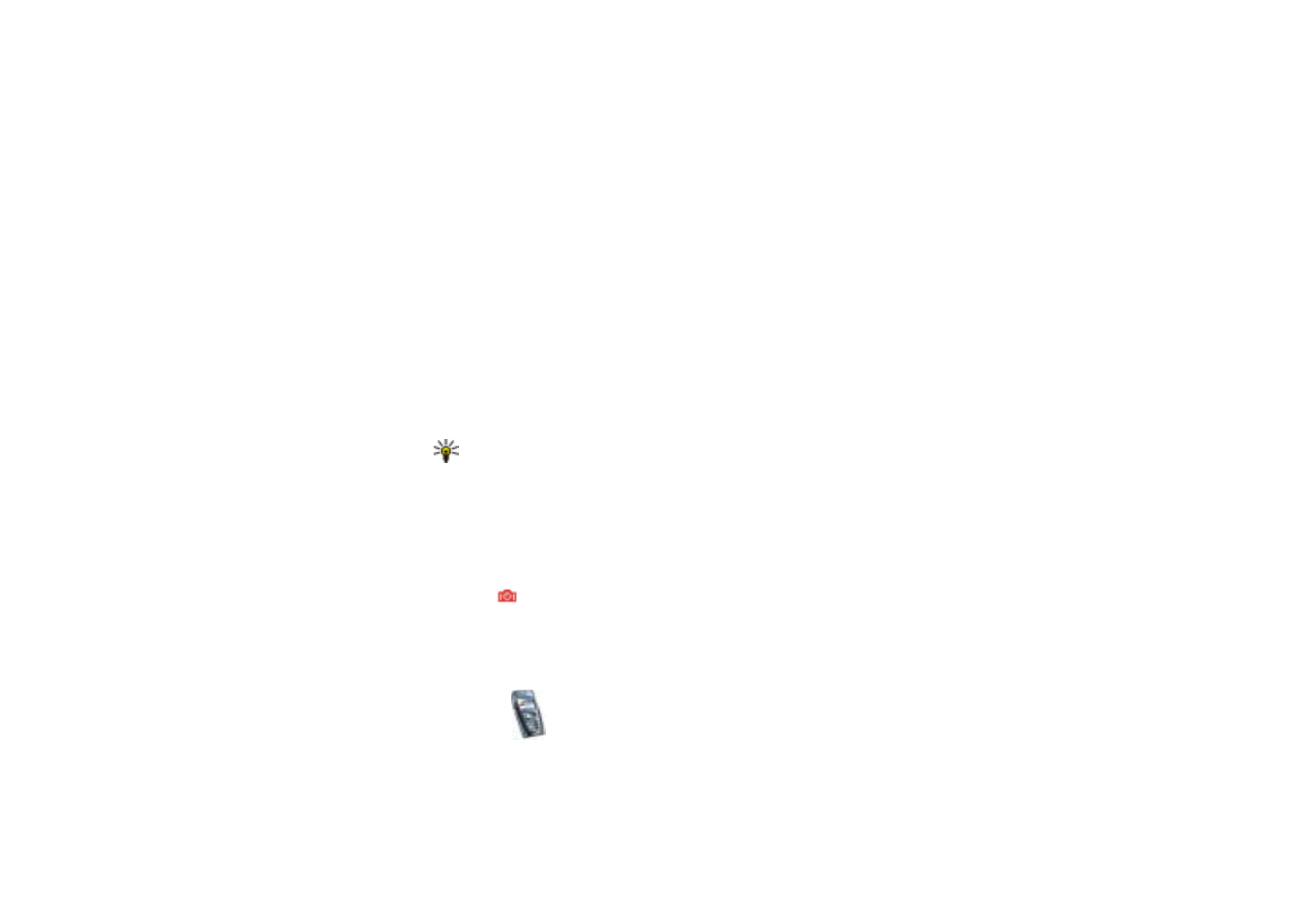
Menu fu
nctions
123
Copyright
©
2004 Nokia. All rights reserved.
2. The live image appears on the display, and you can use the display as a
viewfinder.
3. To take a photo, press
Capture
. When taking a photo, a shutter sound is heard.
The phone saves the photo in the
Images
folder of the
Gallery
menu. The saved
photo will be shown on the display.
To define the default title for the photo, see
Default title
in
Camera settings
on
page
124
.
4. Select
Back
to take another photo, or press
Options
and select, for example, an
option to delete or rename the saved photo, send it as a multimedia message,
or attach the photo to a name or phone number in contacts, or access the
gallery.
Tip: You can activate the self-timer of the camera for one picture at a time.
Press
Menu
, and select
Media
,
Camera
,
Self-timer
and
Standard photo
,
Portrait photo
or
Night mode
. Press
Start
, and after the timeout, the
camera takes the photo and saves it in the
Gallery
menu. While the self-
timer is running, a beeping sound is heard.