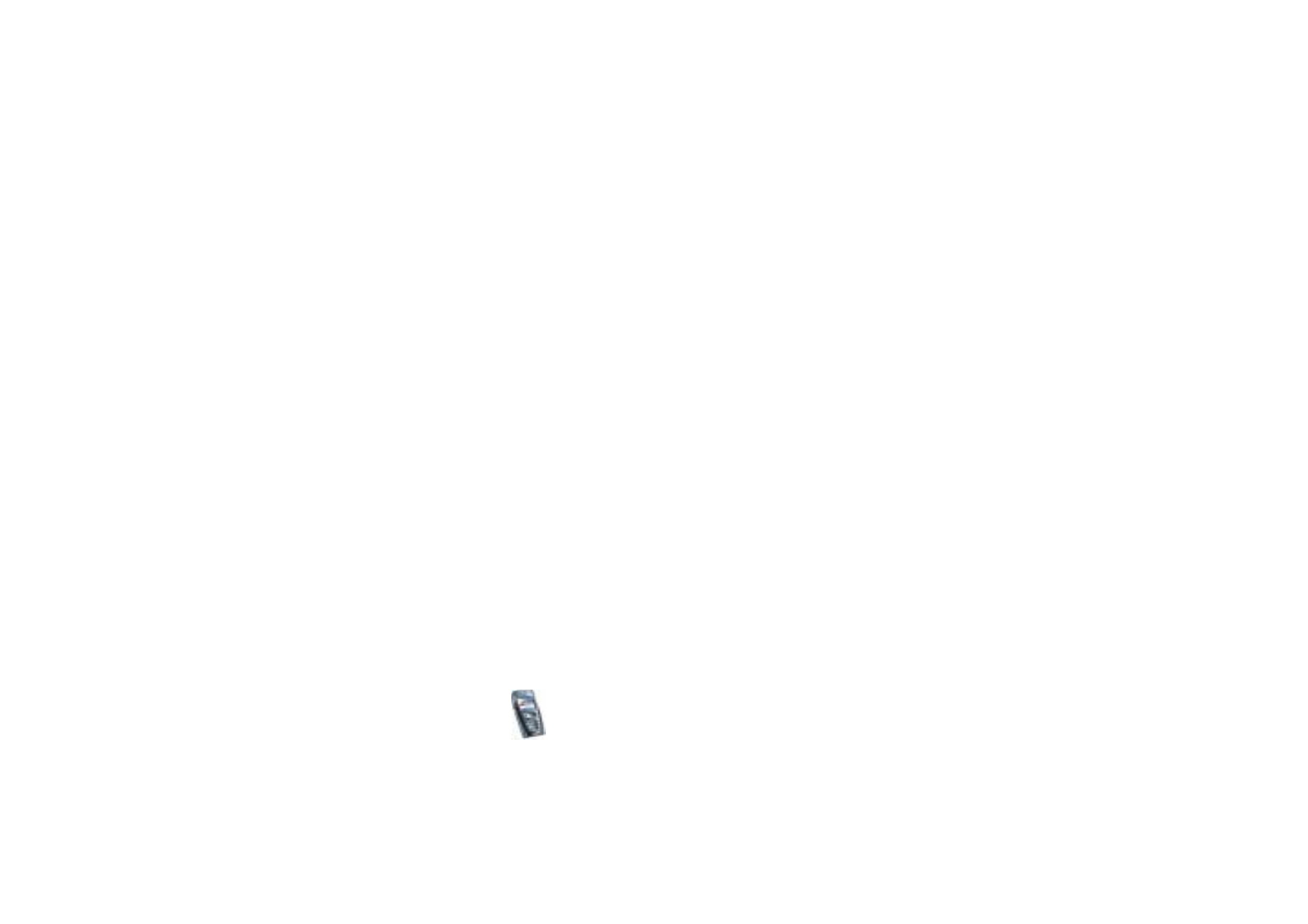
Groups
You can create your own private groups for a chat session, or use the public
groups where provided by the service provider. The private groups exist only
during a chat session. You can add to a private group only the online contacts that
are in your contact list and thus in the phone’s contacts memory, see
Saving
names and phone numbers (Add contact)
on page
87
.
Public groups
You can bookmark the public group that your service provider may maintain.
Connect to the chat service, select
Groups
and
Public groups
. Press
Options
and
select
•
Join group
and if you are not in the group, enter your screen name.
•
Delete group
to delete a group from your group list.
•
Search groups
to search a group by group member or by group name, topic or
ID.
Creating a private group
Connect to the chat service, select
Groups
and
Create group
. Enter the name for
the group and then the screen name for yourself to be used as your nickname in
this group. You can use another screen name in another group. Press
Add
and the
list of contacts is shown. Select a name from the contacts list to add it to the
private group list. To add more names to the list, press
Options
and select
Add
member
and select a new name.
To remove a name from the private group list, scroll to it, press
Options
and select
Remove member
.
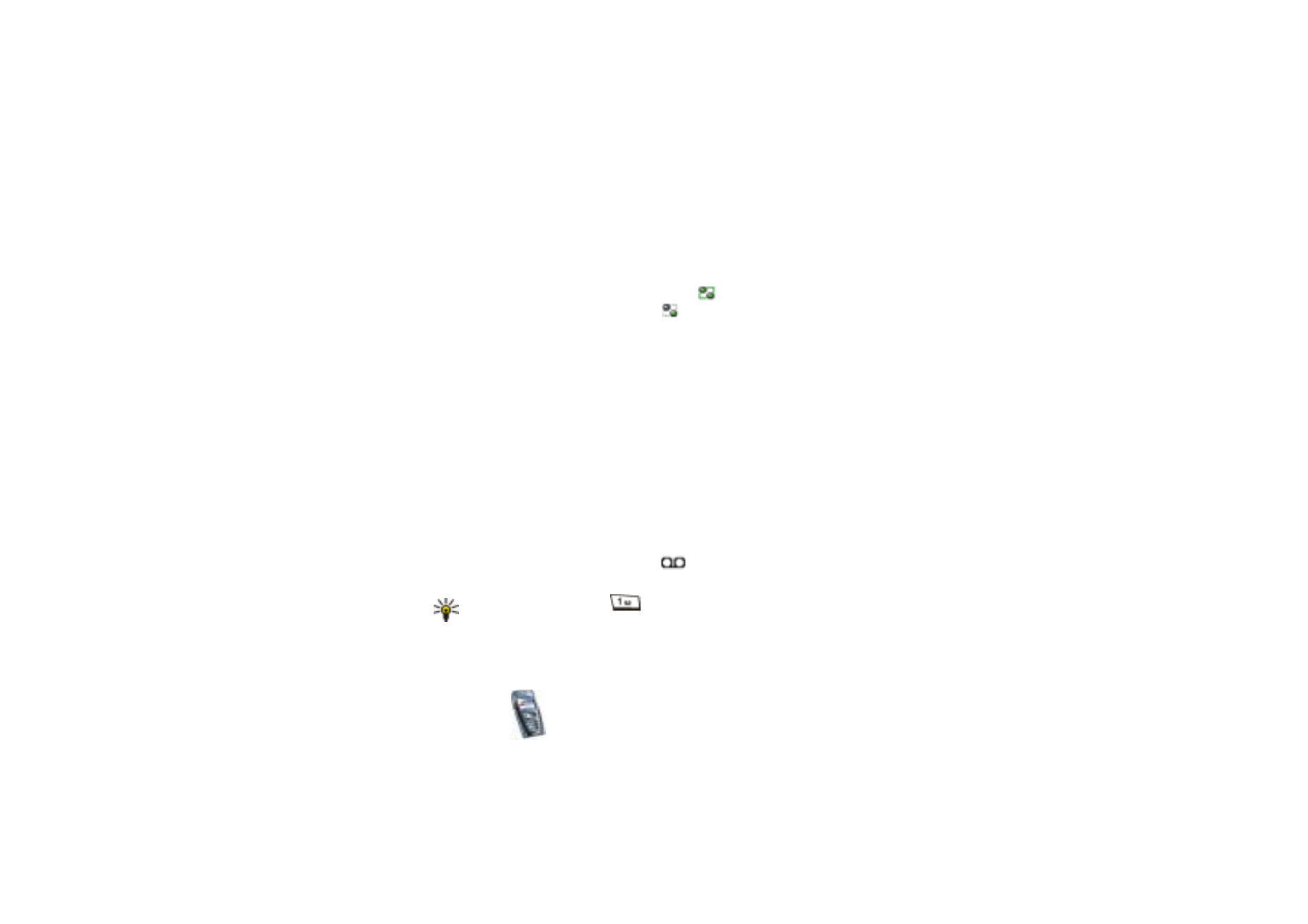
Menu fu
nctions
79
Copyright
©
2004 Nokia. All rights reserved.
You need to send an invitation to the new members you have added to the group,
press
Options
and select
Send invitation
. When the phone displays
Invitation:
, key
in the text for the invitation.
You can only select online contacts, indicated by
from the phone’s contacts
memory. Offline contacts are indicated by
.