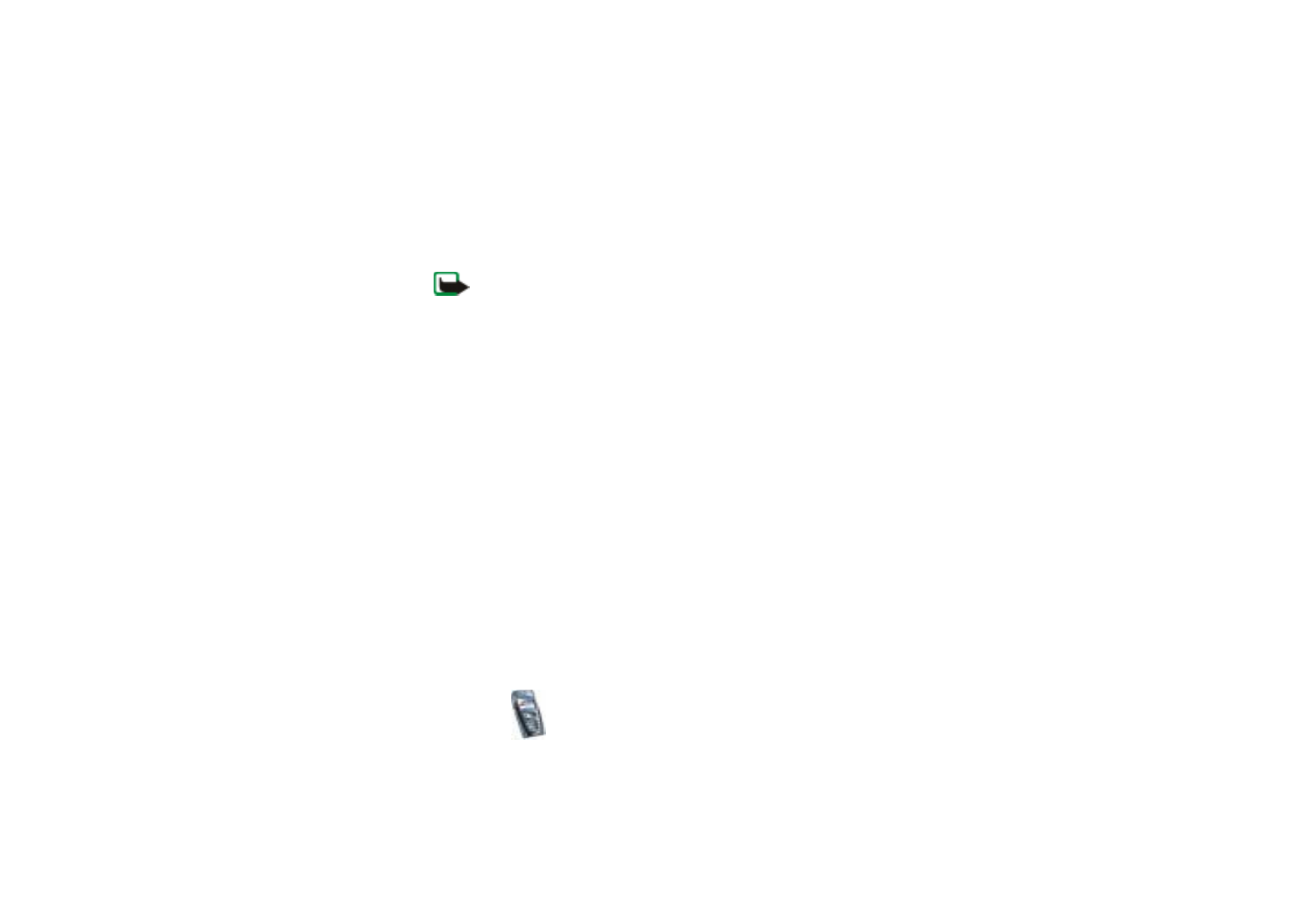
Writing and sending a multimedia message
To set the settings for multimedia messaging, see
Settings for multimedia
messages
on page
82
. To check availability and to subscribe to the multimedia
messaging service, contact your network operator or service provider.
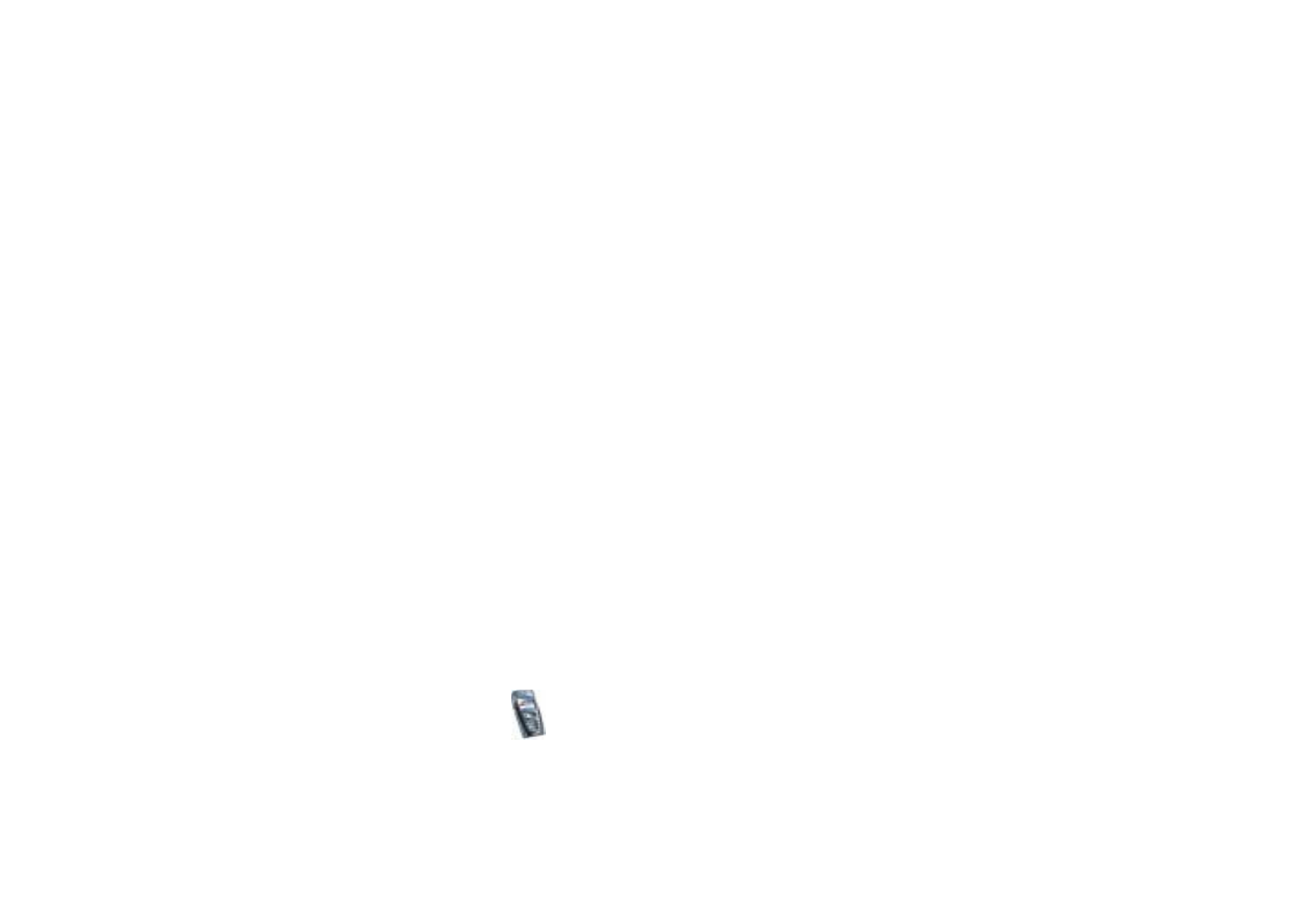
Menu fu
nctions
59
Copyright
©
2004 Nokia. All rights reserved.
Copyright protections may prevent some images, ringing tones and other content
from being copied, modified, transferred or forwarded.
1. Press
Menu
, and select
Messages
,
Multimedia msgs.
and
Create message
.
2. Key in a message. See
Writing text
on page
39
.
• To insert a file in the message, press
Options
, select
Insert
and select the
desired option. You cannot select an option if it is dimmed. The list of
available folders in the
Gallery
is shown. Open a specific folder, scroll to the
desired file, press
Options
and select
Insert
. An attached file is indicated
with the file name in the message.
• Your phone supports the sending and receiving of multimedia messages
that contain several pages (slides). To insert a slide in the message, press
Options
, and select
Insert
and
Slide
. Each slide can contain text, one image
and one sound clip.
If the message contains several slides, you can open the desired one by
pressing
Options
and selecting
Previous slide
,
Next slide
or
Slide list
.
To set the interval between the slides, press
Options
and select
Slide timing
.
To move the text component to the top or bottom of the message, press
Options
and select
Text on top
or
Text on bottom
.
• To insert a name from
Contacts
, press
Options
, select
More options
and
Insert contact
. Scroll to the desired name, press
Options
and select
Insert
contact
.
• To insert a number, press
Options
, select
More options
and
Insert number
.
Key in the number or search for it in
Contacts
, and press
OK
.
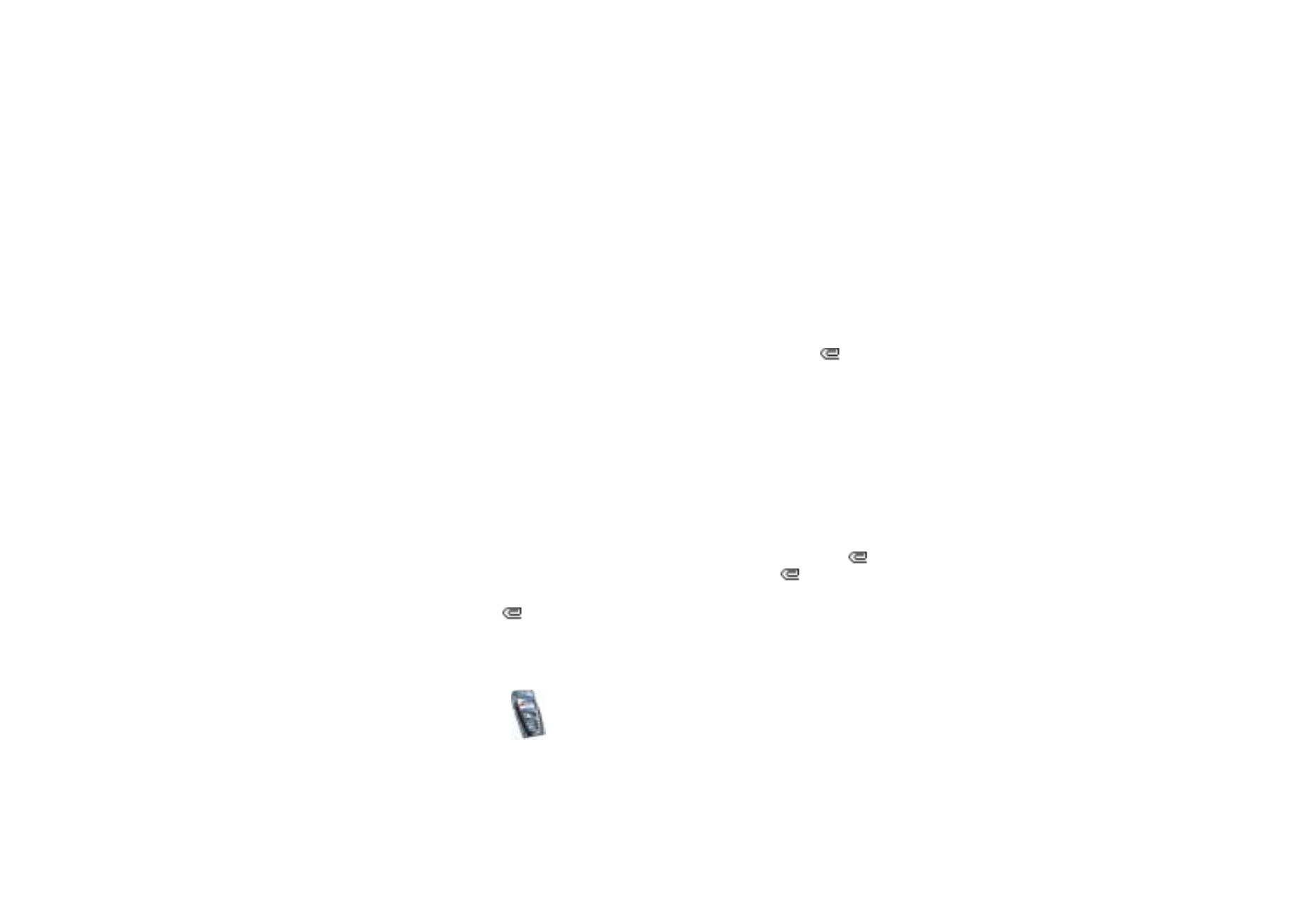
Copyright
©
2004 Nokia. All rights reserved.
60
3. To view the message before sending it, press
Options
and select
Preview
.
4. To send the message, press
Options
and select
Send to number
(or
Send to e-
or
Send to many
).
5. Enter the recipient’s phone number (or e-mail address) or search for it in
Contacts
. Press
OK
and the message is moved to the
Outbox
folder for sending.
It takes more time to send a multimedia message than to send a text message.
While the multimedia message is being sent, the animated indicator
is
displayed and you can use other functions on the phone. If there is an
interruption while the message is being sent, the phone tries to resend it a few
times. If this fails, the message will remain in the
Outbox
folder and you can try
to resend it later.
The messages that you have sent will be saved in the
Sent items
folder if the
setting
Save sent messages
is set to
Yes
. See
Settings for multimedia messages
on page
82
. This is not an indication that the message has been received at the
intended destination.