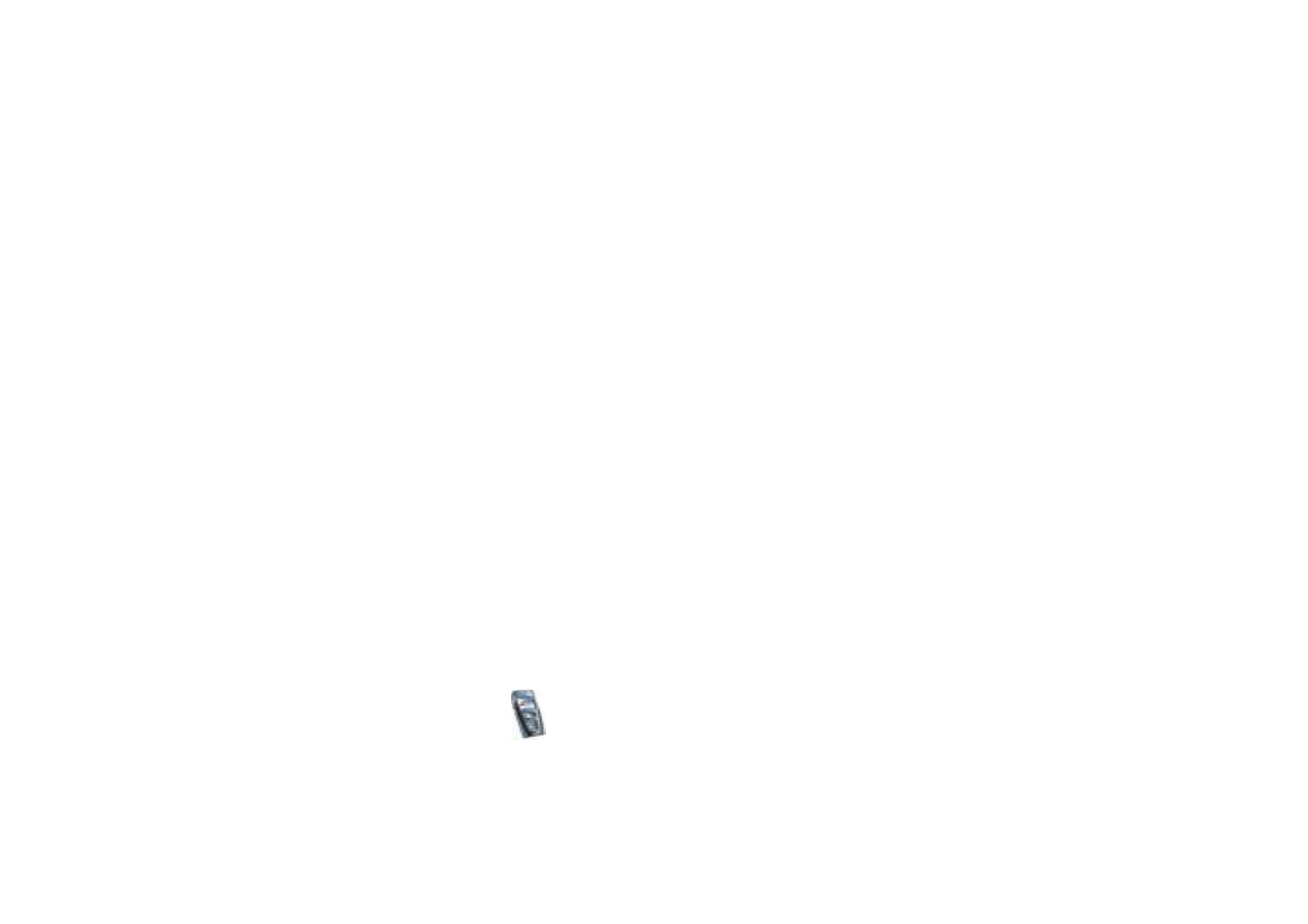
Display settings
Press
Menu
, and select
Settings
and
Display settings
.
• Select
Wallpaper
to set your phone to display a background image, known as
wallpaper, when the phone is in standby mode. Some images are presaved in
the
Gallery
menu. You can also receive images, for example, via multimedia
messages, or transfer them with PC Suite from your PC and then save them in
Gallery
. Your phone supports JPEG, GIF, WBMP, BMP and PNG formats but not
necessarily all variations of these file formats.
To select the wallpaper, select
Select wallpaper
and open an image folder.
Scroll to the image you want to set as wallpaper, press
Options
and select
Set
as wallpaper
.
To activate/deactivate the wallpaper, select
On
/
Off
, respectively.
Note that the wallpaper is not displayed when the phone activates the screen
saver.
• Select
Colour schemes
to change the colour in some display components, for
example indicators and signal and battery bars.
• Select
Operator logo
to set your phone to display or hide the operator logo. If
you have not saved the operator logo, the
Operator logo
menu is dimmed. The
operator logo is not displayed when the phone activates the screen saver.
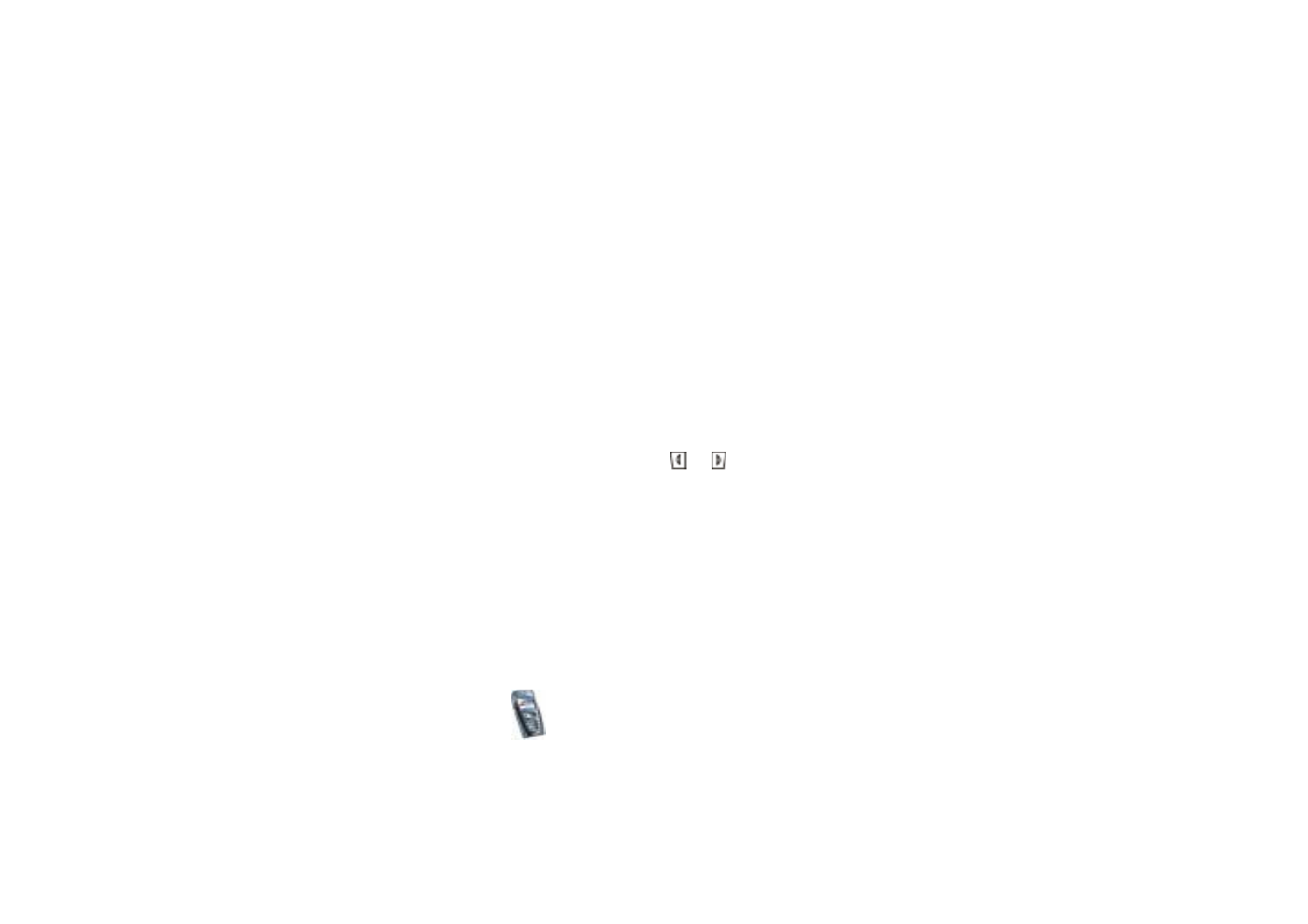
Menu fu
nctions
105
Copyright
©
2004 Nokia. All rights reserved.
For more information on availability of an operator logo, contact your network
operator or service provider. See also
PC Suite
on page
165
.
• Select
Screen saver timeout
and the timeout after which the digital clock
display will be activated. The length of the timeout can vary from 5 seconds to
60 minutes.
The digital clock screen saver is used for power saving in standby mode. It is
activated when no function of the phone has been used for a certain time.
Press any key to deactivate the screen saver. The screen saver is also
deactivated when the phone is out of the network coverage area. The screen
saver overrides graphics and texts on the display in standby mode.
Note that if you have not set the time, 00:00 is displayed. To set the time, see
Time and date settings
on page
105
.
• Select
Display brightness
and scroll with
and
to decrease and increase
the brightness level of the phone display and press
OK
to accept it.
• Select
Menu view
to set the way the phone displays the main menu. Select
List
for the menu list view and
Grid
for the menu grid view.