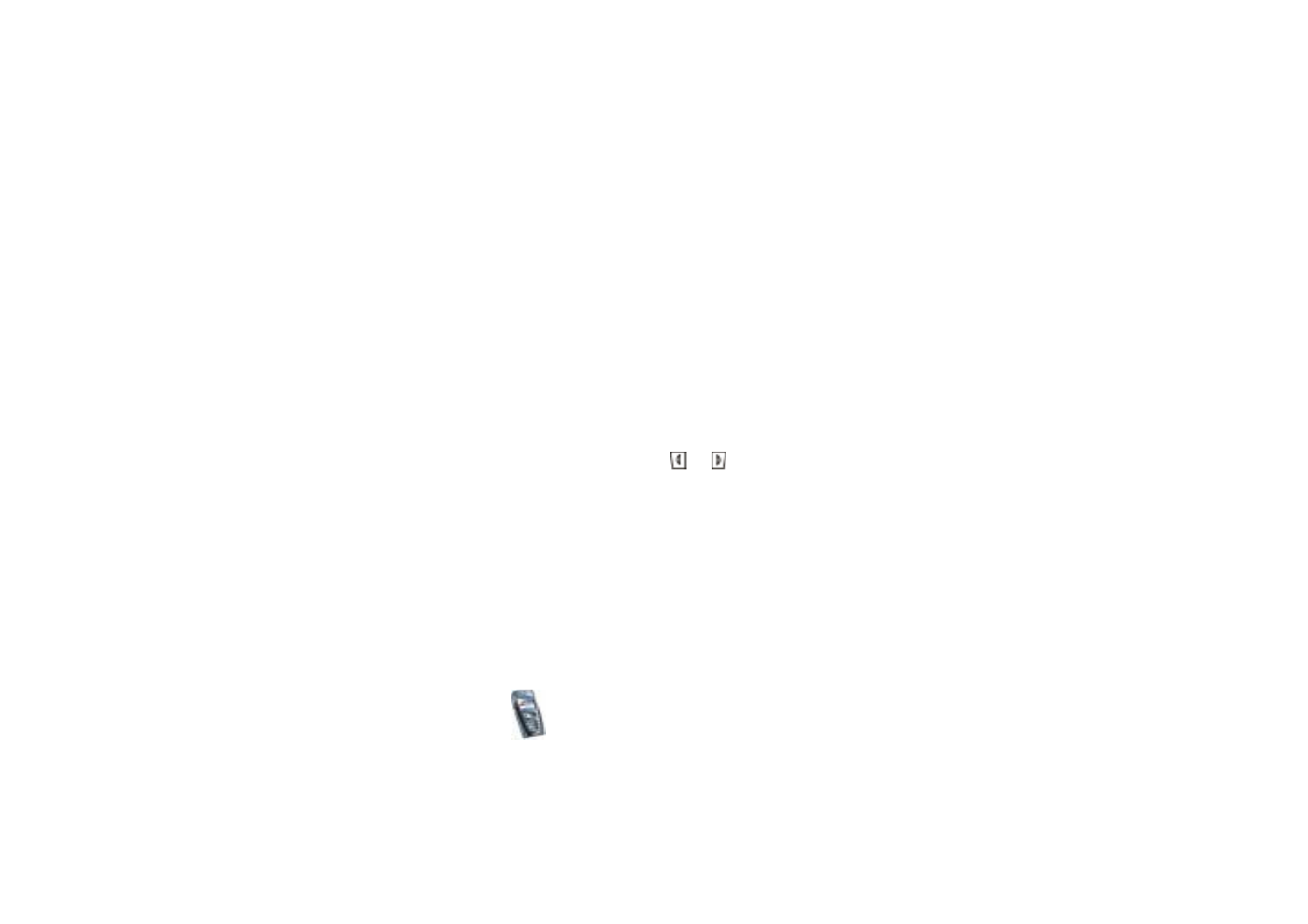
Time and date settings
Press
Menu
, and select
Settings
and
Time and date settings
.
• Select
Clock
and
Show clock
(or
Hide clock
) to show (or hide) the time on the
top right of the display in standby mode. Select
Set the time
to adjust the clock
to the correct time, and
Time format
to select the 12-hour or 24-hour time
format.
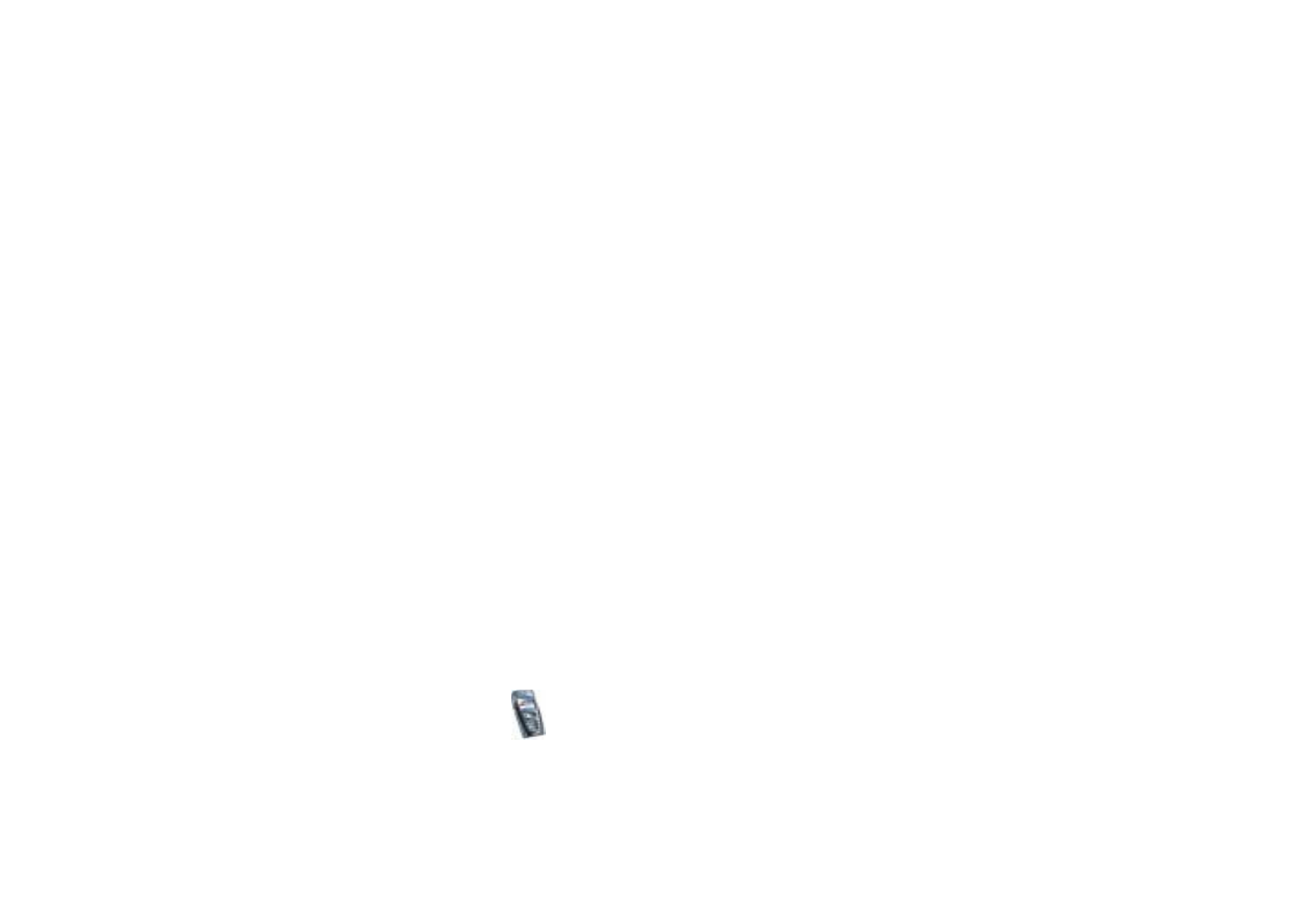
Copyright
©
2004 Nokia. All rights reserved.
106
The clock serves the functions
Messages
,
Call register
,
Alarm clock
, timed
Profiles
,
Calendar
,
Notes
and screen saver, for example.
If the battery is removed from the phone for a long time or if the battery is flat,
you may need to set the time again.
• Select
Date
and
Show date
(or
Hide date
) and the date is shown (or hidden) on
the display when the phone is in standby mode. Select
Set the date
to adjust
the date. You can also select the date format and date separator.
• Select
Auto-update of date & time
(network service) and
On
to set the phone to
automatically update the time and date according to the current time zone. To
set the phone to ask for a confirmation before the update, select
Confirm first
.
The automatic update of the date and time does not change the time that you
have set for the alarm clock, calendar or the alarm notes. They are in local time.
Updating may cause some alarms that you have set to expire.
For information on availability, contact your network operator or service
provider.